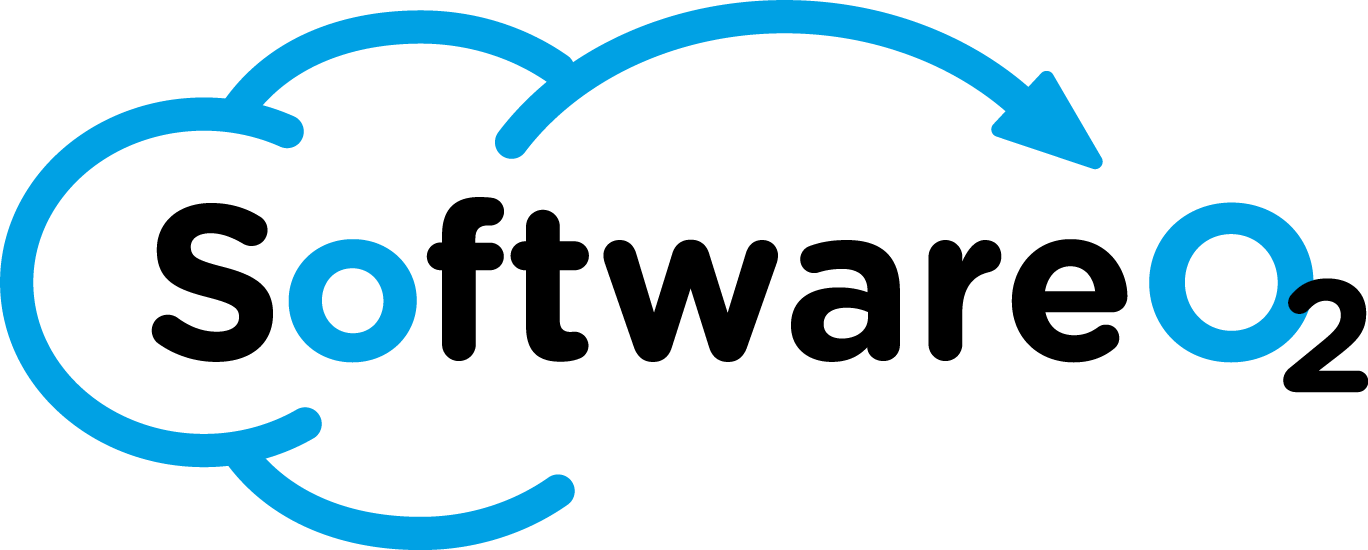Application details may be found in the App Store for the applications below.
The regatta countdown timer is primarily used for sailboat racing, and is most useful in a race course with fixed marks. This application is designed for use in both the phone and Apple watch. The watch application will run independent of the phone, and will share data with the phone when the two devices are close to each other and both applications are running.
The home screen of the phone app contains a large map, and smaller status screens at the bottom of the display. These status screens are also available on the watch application. The most important use of the phone app is to enter Marks that may be later used by the watch application when racing with fixed marks. In addition, the Settings screen allows changes to the countdown timer duration, and allows a reset of the start line and any active GoTo marks.
Once configured/reset, the pre-race mode will be active. In this mode the countdown is set to the default, and the GUN button is ready for use when the committee boat begins the countdown. During the pre-race period, you can sail near to the committee boat and the pin (using the set pin and set boat buttons), and once both of these are set a start line will be active. When the Gun button is pressed, the countdown begins. If a start line is set, you will also see an indication of if you are early or late to the start line which is displayed as a small red/green bar below the countdown.
After the countdown reaches zero, it will begin counting up. You can freeze/pause the count-up if you want to track your lap time, resume will continue displaying the current counter. To stop the counter and return to the pre-race configuration, go to Settings and press the Reset Timer (and/or the Clear Start Line) button(s)
Once the race has started, you will want to begin using the Marks, located under the Marks menu. Simply open the Marks screen and tap on the desired mark, then hit the GoTo button. Once GoTo is active the mark will be displayed on the map. (Goto can be cancelled on the settings screen.) You can also select a New Mark at any time which allows you to set a mark at the current location, or to enter a mark with a specific set of coordinates.
Once a mark is active, both sides of the status screen at the bottom will begin updating. These screens contain various helpful information about your progress toward the active mark. Note the watch app has additional information showing predicted layline to the mark.
If you want to change or edit marks after creating them, toggle the edit button on. This will allow you to re-arrange the order of the marks using a drag and drop approach. You can also tap on any of the marks to view an Edit Mark screen. This screen will give you several options to modify (or delete) the mark.
After using the phone app, the watch app should be familiar. The status screens from the phone app are (re)created on the watch. You can view various screens on the watch app by swiping left or right. In addition, you can access some basic settings (set boat and pin, reset timer/start, etc.) by scrolling down on the countdown screen.
Pre-countdown procedure is similar to the phone application. Once the race has started, swipe to the Marks screen to select a mark you would like active for the current leg of the race. This screen will continue to update various status based on the active mark, and will also show a graphical representation of where the mark is relative to the boat. Once the mark is 90 degrees from the current boat course, the compass display will turn green indicating a possible layline.
The Apple Watch environment has several quirks that have been worked around in this application. The most significant is that the watch attempts to put the GPS function to sleep as much as possible to conserve battery life. As a result, the first display on the watch (speed and course) may not be the most accurate. The watch will display a +/- range until the GPS reaches an acceptable level of accuracy for use in a racing scenario. You may also encounter the +/- display when using the watch app indoors or wherever GPS data is weak or not easily available. In order to avoid the GPS warm up problem, once the app is active, it attempts to keep the GPS in high accuracy mode for several minutes, allowing a quick look at the watch during racing to determine speed and course. If several minutes have passed, the GPS may need to warm up again, so you may need to twist your wrist again after a few seconds once the GPS is active. This is a balance between battery life and convenience.
The other major item to note on the watch is that the limited screen makes entering and editing marks almost impossible. For this reason, the phone application is where all changes to the marks are made. Once changes are made on the phone, the phone app will attempt to sync the marks to the watch. This requires the watch to be in range of the phone, and requires the watch app to be actively running. This condition is indicated by showing a green watch icon on the map screen of the phone application. A yellow or red watch icon indicates sync is not available. The easiest way to get Mark updates to the watch is to use the Marks menu on the watch, scroll to the bottom, and select the Sync Marks button.
You may also review the Privacy Policy and Terms of Service for these Applications.